M. Waleed Sheikh2024-07-25T08:47:03+00:00
Table of Contents
ToggleWhat is a Wireless Access Point?
Wireless Access Point (WAP) is a hardware networking device that works as a configuring node between a fixed wire network and LAN. It allows wireless capable devices to connect to the internet or a network like Wi-Fi and Bluetooth. It sends and receives data over a wireless Local Area Network (LAN), typically Ethernet. A Wireless Access Point setup in offices allows an extended range of connectivity and stronger signals throughout the place. People sometimes confuse wireless access points as a “hotspot,” which is not correct entirely but to some extent.
What is a Range Extender?
A Wi-Fi range extender, also known as a range expander, is a device used to increase the range of internet signals. It is a type of regenerative repeater used mainly in places with a massive area to facilitate people with internet coverage everywhere. The range extender device is installed between a router and users sitting away from the range of the router or access point.
Wireless Data Standards
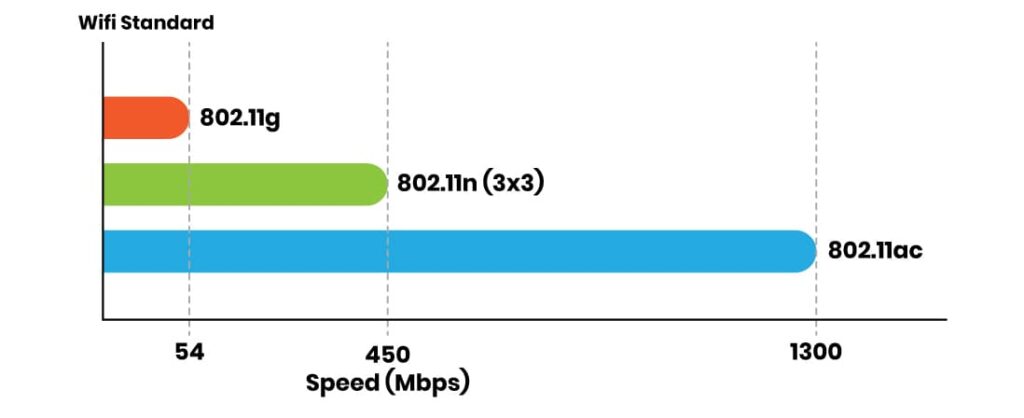
| IEEE Standards | Operational Frequency | Medium | Topology | Range of Transmission | Access Method |
| 802.11 | Radio Frequency 2.4GHz | 1-2 Mbps | Ad hoc | Inside 20 ft | CSMA/CA |
| 802.11a | 5GHz | 54 Mbps | AH | Inside 20-75 ft | CSMA/CA |
| 802.11b | 2.4GHz | 11Mbps | AH | 150 ft | CSMA/CA |
| 802.11g | 2.4GHz | 54 Mbps | AH | 150 ft | CSMA/CA |
| 802.11n | 2.4/5GHz | 600 Mbps | AH | 175 ft | CSMA/CA |
| 802.11ac | 5GHz | 1300 Mbps | AH | 300 ft | CSMA/CA |
How does a Wireless Access Point Work?
A wireless access point (WAP) acts as a central hub that allows wireless devices to communicate with each other and access the internet or other network resources.
Here’s a basic explanation of how a WAP works:
Using an Ethernet cable, a wireless access point connects to a wired network (e.g., a router, switch, or modem). The WAP broadcasts a wireless signal, also known as a Wi-Fi signal, that wireless devices can connect to. When a wireless device such as a smartphone or laptop detects the Wi-Fi signal, it can connect to the WAP.
Once connected, the wireless device can send and receive data to and from the wired network, such as accessing the internet or other network resources.
What are Wireless Access Points Used for?
A wireless access point is excellent to use in offices, shopping malls, restaurants, and places with large areas.
- Install access points in the building in such a way that where one AP signal weakens, the device gets connected to the next AP. The Wi-Fi access point extends the Wi-Fi range over the place. In this way, any device, including mobile phones, laptops are never out of the internet.
- A Wireless Access Point can serve up to 400-500 people. That means after wireless access point installation, an office or a restaurant will never face weak signals again ever.
- Wireless access point installation is the best way to facilitate users in a hybrid working environment, also known as a co-working space. The people working at multiple slots need different internet speeds per their requirements. A WAP can provide lightning speed and strong signals to the workers.
Features of Wireless Access Points
Access points can provide internet over a large radius of an area. A few of its features are
- Wireless access point automatically connects with all Wi-Fi capable devices, e.g., mobiles, laptops, speakers, CCTV cameras, etc.
- It covers all the “dead spots” of any building and ensures the signal reaches every corner, and you can work while sitting anywhere.
- An AP is like an Ethernet hub that supports 802.11 frames to all other 802.11 or 802.3 stations in the same subnet.
- It is sleek and innovative in design. An AP can either install on ceilings, called in ceiling wireless access point or can be mounted on walls, reaching an in-wall wireless access point.
- The wireless access protocols are per IEEE standards; thus, multiple systems can connect and talk to each other through Wi-Fi.
- Wireless Access Point installation is the best solution to get rid of weak signals from the internet at your home or office.
Advantages of Wireless Access Points
The APs have a range of benefits; therefore, many users are adopting them worldwide.
- The Wireless Access Points have a remarkable ability to transmit strong signals with a wide range, meaning they provide strong Wi-Fi signals indoors and outdoors.
- You can install Wireless access points anywhere. You can install indoor wireless access points, for business or in a multistory building. Wireless access points for small businesses do not need very advanced features, but they are a significant investment to increase productivity and work efficiency.
- The wireless access point offers advanced features i-e managing visitors, supporting access control lists, and creating a captive portal.
- Access points are effective in nearly 300m or more radius, which means a single AP device offers a vast coverage area.
- The most advanced wireless access point offers a unique “Clustering” feature, which allows it to monitor and control all access points and Wi-Fi networks from one end.
Limitations of Wireless Access Points
With the countless benefits, Wireless access points have a few limitations, which are as follows,
- The APs are costly compared to a Wi-Fi router, but with the fantastic benefits, the cost is a challenge when setting up a Wi-Fi access point. But users expect that once the market stabilizes, the prices will get low with time.
- Wireless access points are difficult to install. Unlike the many other networking devices, you buy and install by yourself, you need a professional install to install a Wi-Fi access point.
- Since we know that an Access point transmits the signals through the air instead of cables, a more reliable transmission source, instability is a drawback of wireless access points.
Common Access Point Configurations
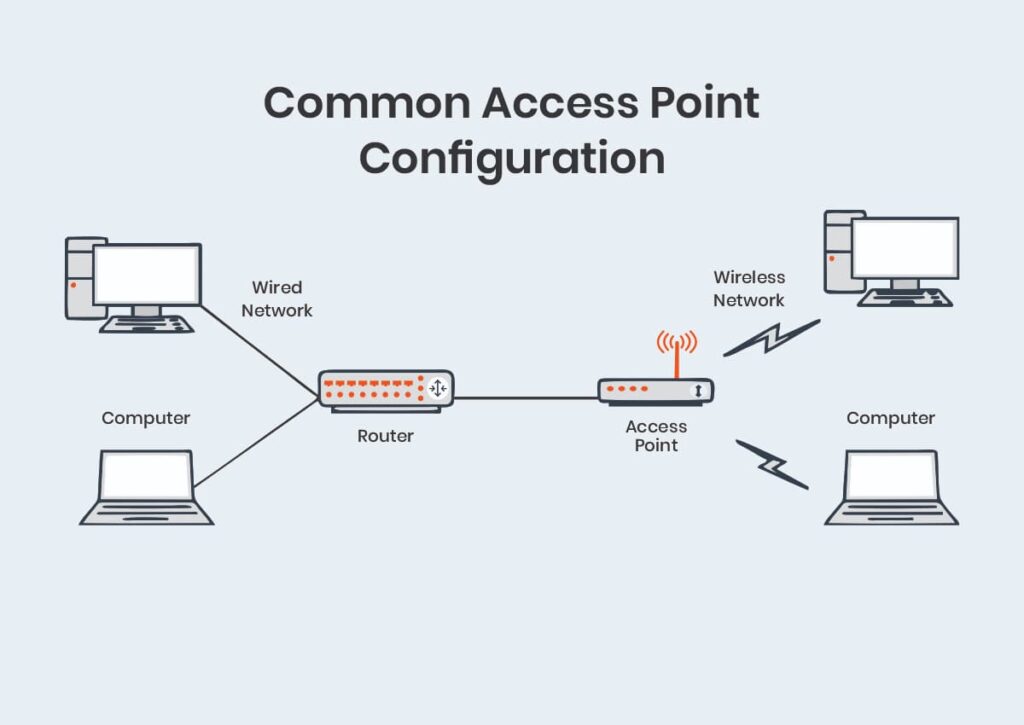
Call a professional if you are thinking about configuring your wireless access point in Canada. If not, then here are a few tips for you to follow.
A Wi-Fi access point comes with a vendor manual with a complete step-by-step guide to configure your WAP.
You have to configure your Wi-Fi access point per your requirements; therefore, review the vendor manual and carefully read the documentation.
Thanks to the advanced feature, the common configuration of the access point are much easier than before. You can configure your access point via mobile app interfaces and APIs that enable integration with other network management platforms.
- Security Protocol: Security protocol should set to meet the requirements set by an organization’s cybersecurity team for its facility networks and remote worker home offices. WPA2 is a common standard in use today on corporate and home APs. While WPA2 has vulnerabilities, it is a marked improvement over previous protocols such as WPA, WEP, and EAP.
- Legacy Device Support: IT professionals should set their APs to support legacy devices if necessary, such as if their organization supports BYOD and some of the hybrid workforces may not be using the latest mobile devices.
- SSID Support: When configuring corporate and remote home office APs, users should limit SSID support to no more than five networks to conserve airtime utilization. The same rule applies to remote workers who want to use an AP to segment a network for work, home, and smart home devices. Too many SSIDs consume more airtime, limiting the amount of data transmission over the networks that the AP supports and hindering capacity and scalability as hybrid teams meet in their offices.
How to Setup a Wireless Access Point?
- You can install a Wireless access point setup by connecting it to your router or a network switch through an Ethernet cable.
- This connection provides the Wireless Access Point with an Internet connection and the necessary bandwidth to function.
- Wireless access points transmit and receive wireless signals on either the 2.4 GHz or 5 GHz frequency bands, known as Wi-Fi.
How do I Create a Wireless Access Point?
To create a wireless access point, you will need the following:
A Wireless Router: This will act as the primary gateway for your wireless network.
A Computer or Mobile Device: You will need this to configure your wireless router.
An Ethernet Cable: This will be used to connect your devices, including but not limited to computer or mobile devices, to the wireless router.
Once you have these items, follow these steps to create a wireless access point:
- Connect your computer or mobile device to your wireless router using an Ethernet cable.
- Open a web browser on your computer or mobile device and enter the IP address of your wireless router. This IP address is usually printed on the bottom of the router or in the user manual.
- Log in to your wireless router’s admin panel using the default username and password.
- Navigate to the wireless settings section of the admin panel and select the option to set up a new wireless access point.
- Configure the wireless network settings according to your preferences, including the network name, security type, and password.
- Save the changes and disconnect your computer or mobile device from the router.
- Power off the router for at least 30 seconds, then power it back on.
Your wireless access point is now set up and ready to use. You can connect to it using any device that supports Wi-Fi and enter the password you created during setup.
How to Cover your Entire Home with an evenly Strong Wi-Fi Signal?
To cover your whole office or home with an evenly strong WiFi signal, you can follow these steps:
- Conduct a Wireless Site Survey: Use a wireless site survey tool to determine the strength of the WiFi signal throughout your home. This will help you identify weak signal strength and areas with interference.
- Choose the Right Wireless Router: Select a wireless router with a long-range that supports the latest WiFi standards. WiFi 6 (802.11ax) routers offer faster speeds, better coverage, and support for multiple devices.
- Position the Wireless Router: Place the wireless router in a prime location that may be a central point in your home, away from walls, furniture, and other obstructions. This will help ensure that the WiFi signal can reach all areas of your home evenly.
- Use Wireless Range Extenders: If areas in your home have weak WiFi signals, you can use wireless range extenders to boost the signal. These devices connect to your wireless router and amplify the WiFi signal.
- Use a Mesh WiFi Network: A mesh WiFi network consists of multiple access points that work together to provide seamless WiFi coverage throughout your home. This is an excellent solution for larger homes with multiple floors or areas with many obstructions.
- Optimize your WiFi Network: Optimize your WiFi network by updating your router’s firmware, changing the WiFi channel to avoid interference, and minimizing the number of devices connected to your network.
- Secure your WiFi Network: Ensure that your WiFi network is secure by using strong passwords, enabling network encryption, and disabling remote management.
Following the steps mentioned above, you can ensure that your entire home is covered with an evenly strong WiFi signal, providing fast and reliable internet connectivity.
Difference between Wi-Fi and an Access Point
- Wi-Fi is a technological term that we use for a bunch of radio protocols that are used by multiple devices, such as computers, phones, CCTV cameras, etc to exchange data over radio signals.
- Access points support both Wi-Fi and wired network connections.
- The primary feature of an access point is enabling Wi-Fi devices to send/receive data to/from their wired connection over a wide range of areas. In more simple words, it’s a smart converter that bridges wireless and wired connections.
Difference between Access Point and Hotspot
A hotspot is a physical location to facilitate people with Internet access, typically using Wi-Fi. In contrast, An Access Point (AP) is any connection (wireless or wired) that allows a device to connect to a network.
Wireless Access Point vs. Wireless Router
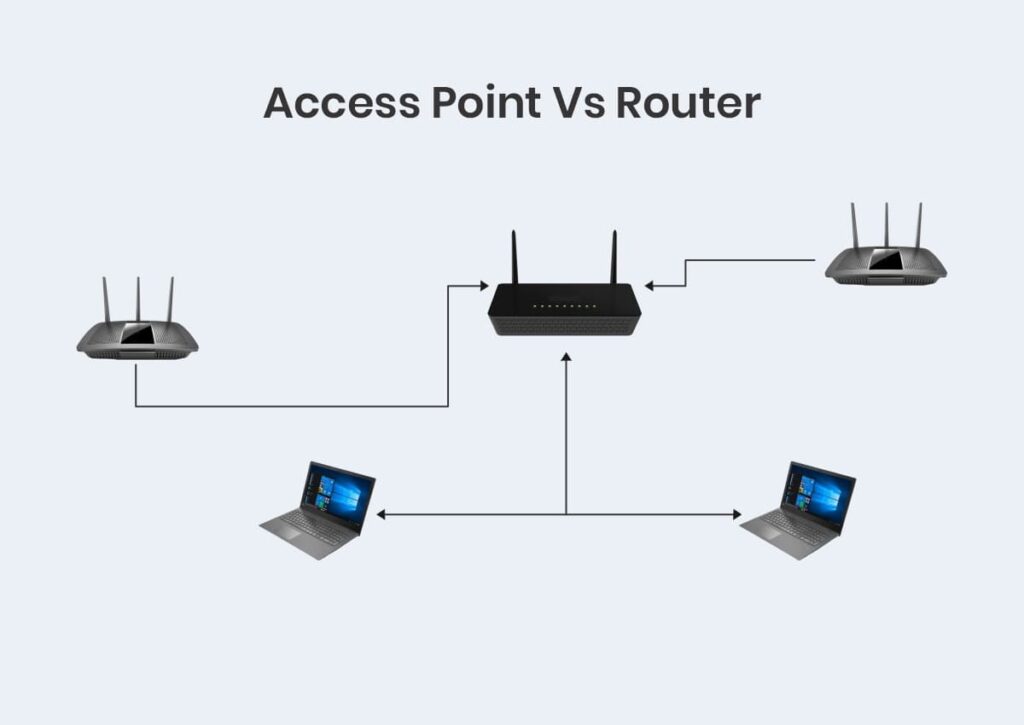
The router acts as a hub that sets up a LAN to manage all the devices and communication. On the other hand, an access point is a sub-device within the LAN that provides another location for devices to connect from and enables more devices to be on the network.
Wireless Access Point vs. Wi-Fi Extender
- Wireless access points are often confused with Wi-Fi range extenders. It is considered that although both have different names, they are the same thing which is certainly not true. It is essential to know how these two are different.
- As its name is, a Wi-Fi extender indicates that it extends the range of Wi-Fi signals. A WAP also does the same, but a range extender connects to the internet router wirelessly.
- A wireless access point connects to a router through an ethernet cable.
- We have to place a range extender near the Wi-Fi router where the Wi-Fi signal emits. It receives solid signals and not weak ones.
- If you place a range extender in a place where the signals are weak i-e “Blindspot,” the range extender will be completely useless.
- You can place a wireless access point anywhere in the vicinity, irrespective of the strength of Wi-Fi signals at that place.
- A wireless access point is more reliable than a Wi-Fi range extender.
- Install a wireless access point in Canada and make your life more connected and efficient.
Wireless Access Point vs. Ad Hoc Network
Adhoc network is set up for quick data exchange. A wireless access point is optional for setting up an ad hoc network. In an ad hoc network, the communication devices are connected nearby. Ad hoc networks are easy to set up and use in emergency situations. A wireless access point is a long-term solution for a better and more reliable network connection. WAPs need professional assistance to install in a system.
Why Access Points are Better for Businesses?
Wireless Access points are a key to having a robust wireless network for your businesses. Its unmatchable properties make it one of the best for large-scale and small-scale industries. Access Point has an extensive range and can send internet signals to every corner of your office. They cover the dead spots and manage your Wi-Fi efficiently with solid security and easy rollout.
Consider Features Before Purchasing a Wireless Access Point
- Range: More coverage reduces the cost. The access points can cover 5,000 to 10,000 square feet of area. Choose as per your requirements.
- Speed: The speed of signals is in kbps, Mbps, or Gbps. For an 802.11n protocol, the access point can send signals up to a rate 300Mbps, and the access point with 802.11ac protocol can reach 1200Mbps
- Antenna Gain: The antenna gain affects the wireless AP’s signal strength and transmission range. The modern AP antennas are built-in but look for a booster antenna.
- Guest Access: Guest access systems save the user from foreign threats and cyber-attacks, which are not unexpected when you use the internet. Look for an advanced Guest Access system.
- Wi-Fi Technology: As per your business need, choose the required technology i-e MESH, MIMO, and POE. For Indoor wireless access points and commercial grades, MESH technology is better. MIMO reduces blocking effects while POE is low voltage cabling adaptable and transmits up to 100M.
- Price: Do not consider that more costly APs are the best. The essential parameters are the functionality and performance of an AP. It is better to understand AP’s performance so you might not get looted for advertisements.
802.11n or 802.11ac?
Both data standards are of equal importance. The 802.11ac operates on the 5GHz frequency band, while 802.11n utilizes both 5GHz and 2.4GHz frequency bands. The Higher frequency bands indicate a faster speed but may challenge range capacity, while, the signal with lower frequency bands is comparatively less fast but travels much further.
FAQs
A wireless access point provides internet and network connections for large buildings and areas. It extends the range of Wi-Fi signals and ensures that no spot of your place is out of the internet.
All the network sources need an IP address. A wireless access point, a network source, requires an IP address.
Absolutely! You can use WAPs in any location with a larger area to cover and may have blind spots where the network signal is weak or nonexistent. Installing wireless access points is not limited to just offices. It’s important to note that some home routers already have built-in wireless access point functionality, so you may not need an additional WAP if your router supports it. However, an additional WAP may be necessary if you require extended coverage or specific features that your router doesn’t provide.
Yes, you can connect an access point directly to a modem.
It is a standard setup for small networks requiring only one or a few wireless access points. In this setup, the modem is connected to the internet service provider (ISP) and serves as the gateway for the network. The access point is then connected to the modem using an Ethernet cable and broadcasts the Wi-Fi signal for wireless devices to connect to.
Yes, installing more than one wireless access point (WAP) in a network is possible, and it’s common in large homes, businesses, or public areas with high traffic. The number of WAPs depends on various factors, such as the size and layout of the site, the number of users, the types of devices used, and the desired coverage and performance.
A general rule of thumb is to place one WAP for every 1500 to 2500 square feet of indoor space. However, this can vary depending on the building materials used, the presence of obstacles or interference, and other factors that may affect signal propagation.
It’s also essential to consider the overlapping coverage area between the WAPs to avoid interference and maintain a stable connection. A wireless site survey can help determine the optimal placement and number of WAPs needed to provide adequate coverage and performance for your specific network requirements.
Overall, the number of access points that can be installed in a network depends on various factors, and it’s best to consult with a qualified technician or service provider to determine the best approach for your specific needs.
Some people confuse the access point with an extender which is undoubtedly a mistake. As we discussed earlier, “A Wi-Fi extender, as its name depicts that it extends the range of Wi-Fi signals. A WAP also does the same, but a range extender connects to the internet router wirelessly.
A wireless access point connects to a router through an ethernet cable.”
So, NO! Wireless access points and Wi-Fi extenders are not the same.
If you are new to this field and looking for a better network solution, you must be thinking, is a wireless access point better than Wi-Fi? Don’t worry; we’ve got you.
When it comes to make a choice between a wireless access point and Wi-Fi, it depends on what you’re looking for.
Ask three questions to yourself.
- How big an area do you want to cover?
- How many users do you need to facilitate?
- Do you need Wi-Fi outdoors?
You will get your answer from the below information.
Wi-Fi is probably sufficient if you have a small home or apartment and just need to connect a few devices.
However, suppose you have more area to cover, i.e. Multiple story buildings or offices and need to support a large number of devices and users. In that case, a wireless access point is your better solution. A wireless access point (WAP) can provide a stronger, more reliable signal and allow for more simultaneous connections. Moreover, for wifi outdoor option, WAP is a better choice.
The choice depends upon your needs. If you own a home or a commercial building, get an access point with MESH technology. To avoid cyberattacks, AP with MIMO technology is best. At the same time, POE technology WAP helps in an extended range.
In a time when more than 80% of your work depends upon Wi-Fi, a good network connection is vital for any business. A wireless access point provides a secure connection with a long-range and increases the overall system’s productivity. Yes, it’s worth it.
The cost of installing a wireless access point depends on multiple factors, including the wireless access point, the location, the complexity of the installation, and the service provider.
In general, the cost of a basic wireless access point installation can range from $100 to $500. However, the price can be significantly higher for more advanced structures or enterprise-grade wireless networks that cost you several thousand dollars.
It’s best to Consult a Tech Expert or service provider for an accurate estimate based on your needs and requirements

