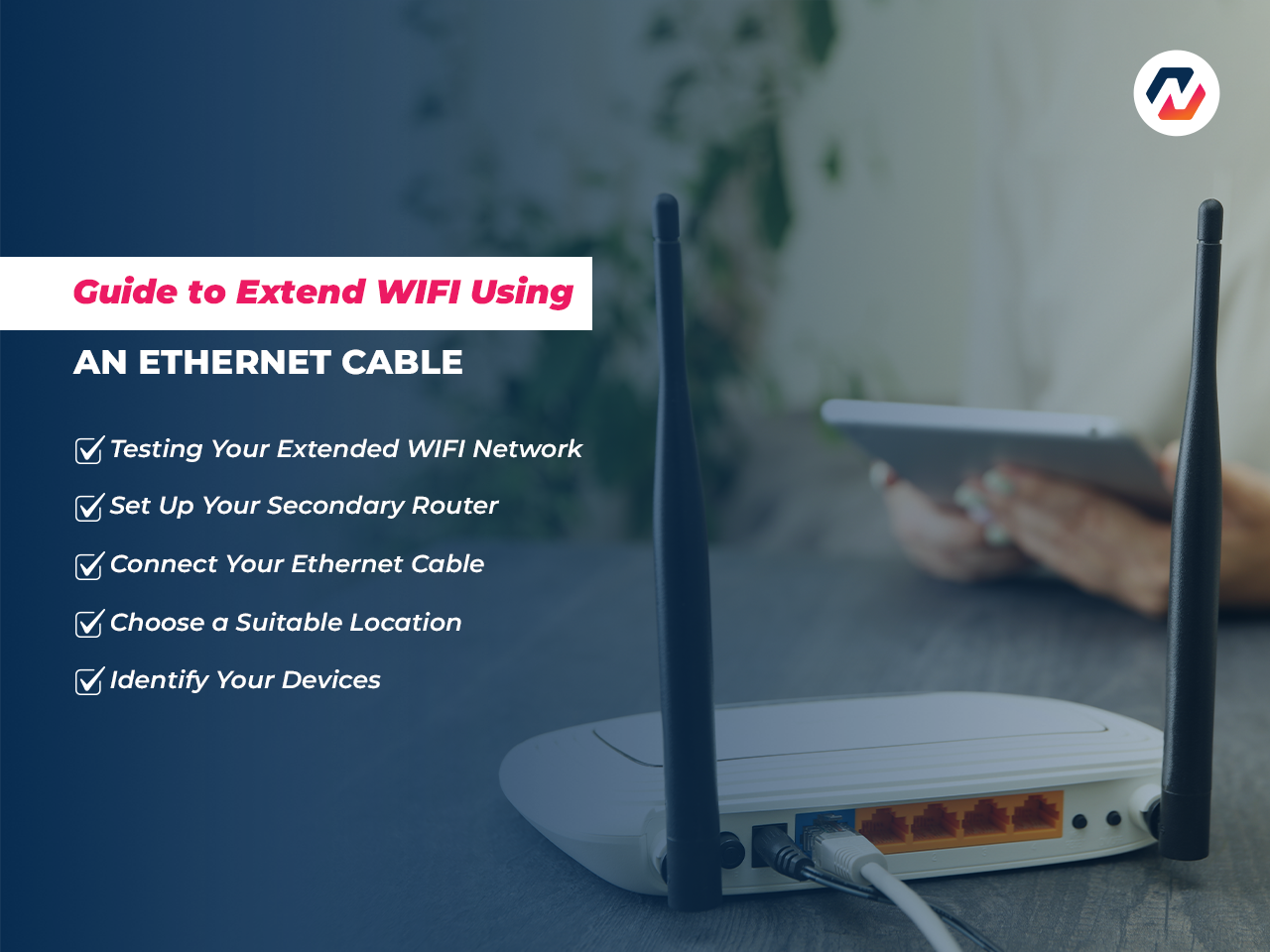Maria Shoukat2025-02-10T13:50:47+00:00
Table of Contents
ToggleIntroduction
Struggling with poor WIFI coverage in your home or office? Instead of buying expensive mesh systems or signal boosters, Extend WIFI Using an Ethernet Cable for an affordable and highly effective solution. This guide will walk you through everything you need to know about extending WIFI with a wired connection.
Why Extend Your WIFI Network?
The Common Problem of Weak WIFI Signals
Dead zones, buffering, and dropped connections are common frustrations caused by weak WIFI signals. These issues occur when routers cannot broadcast signals effectively over long distances or through walls.
Benefits of a Stable Connection
By extending WIFI with an Ethernet cable, you can ensure:
- Stable internet access across all rooms
- Faster speeds for streaming and gaming
- Seamless connectivity for multiple devices
Understanding WIFI Extenders vs. Ethernet Cables
What is a WIFI Extender?
A WIFI extender is a device that rebroadcasts the router’s signal. While convenient, it can lead to reduced speeds and higher latency.
Why Use an Ethernet Cable to Extend WIFI?
Using an Ethernet cable provides a direct and interference-free connection, delivering faster and more reliable internet performance than wireless solutions.
What You’ll Need to Extend WIFI Using Ethernet
Before you begin, gather the following items:
- An Ethernet cable (Cat5e, Cat6, or higher)
- A secondary router or access point
- Your primary router
- A power supply for both routers
Step-by-Step Guide to Extend WIFI Using an Ethernet Cable
Step 1: Identify Your Devices
Ensure you have your primary router connected to the internet and a secondary router to act as the access point.
Step 2: Choose a Suitable Location
Place the secondary router in an area with weak WIFI coverage. This will maximize the reach of your extended network.
Step 3: Connect Your Ethernet Cable
- Run the Ethernet cable from the primary router to the secondary router.
- Plug one end into the LAN port of the primary router.
- Connect the other end to the WAN or LAN port of the secondary router.
Step 4: Set Up Your Secondary Router
Setting Router as Access Point (AP Mode)
Most routers have an Access Point (AP) mode. This allows the secondary router to function solely as a signal broadcaster.
- Log in to the router’s settings page.
- Enable “Access Point Mode.”
Configuring IP Addresses
Ensure the secondary router’s IP address is within the same subnet as the primary router. For example, if the primary router IP is 192.168.1.1, set the secondary router to 192.168.1.2.
Step 5: Testing Your Extended WIFI Network
Once everything is connected:
- Test the WIFI speed and coverage.
- Ensure devices can seamlessly switch between the two routers.
Alternative Setup: Using a WIFI Access Point
If you don’t have a secondary router, you can use a dedicated WIFI access point, which is specifically designed to extend networks using Ethernet.
Advantages of Extending WIFI with Ethernet
Faster Speeds: No signal loss or interference.
More Reliable Connection: Consistent internet performance.
Cost-Effective Solution: Avoids the need for expensive hardware.
Common Mistakes to Avoid
- Forgetting to disable DHCP on the secondary router
- Using an old or damaged Ethernet cable
- Placing routers too close together
Troubleshooting Your Extended WIFI Network
IP Conflicts
Ensure both routers have unique IP addresses.
Ethernet Cable Not Detected
Check for loose connections or replace the cable.
Slow Speeds
Verify the Ethernet cable supports the correct bandwidth (e.g., Cat6 for gigabit speeds).
How Long Can an Ethernet Cable Be?
Ethernet cables can run up to 100 meters (328 feet) without signal degradation. For longer distances, consider adding a network switch.
Types of Ethernet Cables for WIFI Extension
- Cat5e: Supports speeds up to 1 Gbps.
- Cat6: Handles up to 10 Gbps over short distances.
- Cat7: Provides enhanced shielding for minimal interference.
WIFI Extender vs. Ethernet Cable: Which is Better?
While WIFI extenders are easier to install, Ethernet connections offer superior speed, stability, and performance—perfect for demanding tasks like gaming or video conferencing.
Tips for Maximizing WIFI Performance
- Update your router’s firmware.
- Use modern devices that support faster WIFI standards.
- Place routers in central, elevated locations.
When to Call a Professional
If setting up a secondary router or troubleshooting connectivity issues seems overwhelming, consult a professional to save time and avoid errors.
Conclusion
Extending WIFI using an Ethernet cable is a simple yet effective way to eliminate dead zones and achieve reliable connectivity. By following this guide, you can improve your internet performance and enjoy seamless access throughout your home or office.
FAQ
Yes, Ethernet cables can run up to 100 meters without losing signal quality.
You can manually disable DHCP and configure the IP address as shown in this guide.
Cat5e or Cat6 cables are ideal for most home networks.
Test the network speed and check for seamless transitions between routers.
Yes, an Ethernet connection offers superior speed and reliability compared to wireless repeaters.